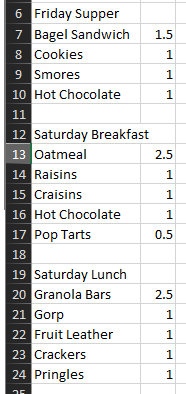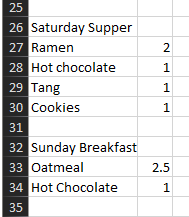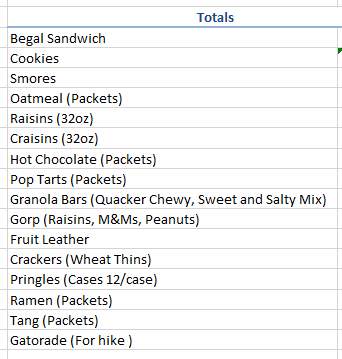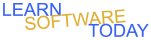Excel C1L2 Formatting
- Open Excel and start a new blank workbook
- Save your file as ExcelC1L2yourname in OneDrive.
- Select the range A1:E1
- Merge and center A1:E1. Click Home -> Click merge and center

- Type in the merged cell Backpacking Menu
- Change the Backpacking Menu cell to the Heading 1 style
- Select cell A3 and type Students Total and hit Enter
- Select cell A4 and type Staff Total and hit Enter
- Select the range A3:A4 and change it to the heading 4 cell style
- Select A6 and type the following data:
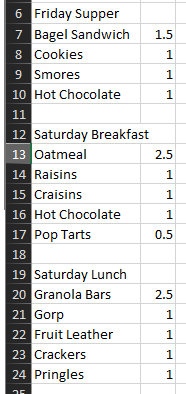
- Select the range A6:B6 and merge and center it
- Select All of the data you typed and change to the heading 4 cell style
- Select A6 and change to the heading 3 cell style
- Select the range A12;B12 and merge and center it
- Select A12 and change to the heading 3 cell style
- Select the range A19:B19 and merge and center it and change it the heading 3 cell style
- Type in the following Data starting in cell A26:
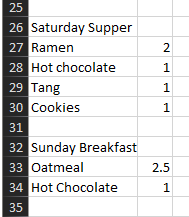
- Select each list of food items and the amounts under each heading and change it to the heading 4 cell style
- Select the range A26:B26 and merge and center it and change it to the heading 3 cell style
- Select the range A32:B32 and merge and center it and change it to the heading 3 cell style
- Autofit the width of column A
- Autofit the width of column B
- Make the width of Column C 3
- Select E3 and type Total People
- Select E3 and change to the heading 4 cell style
- Select the range D6:E6 and merge and center it and type Total
- Select D6 and change to the heading 3 cell style
- Type in the following data in column D:
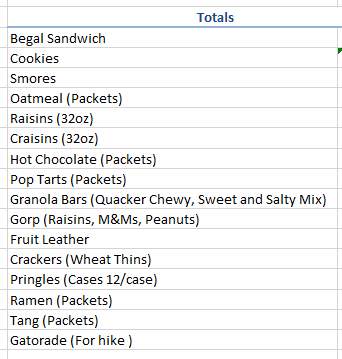
- Select your data you just typed in and change it to the heading 4 cell style
- Autofit Column D
- Autofit Column E
- Save your changes and turn it your Excel File
COPYRIGHT © 2023-2025 LEARNSOFTWARETODAY.COM