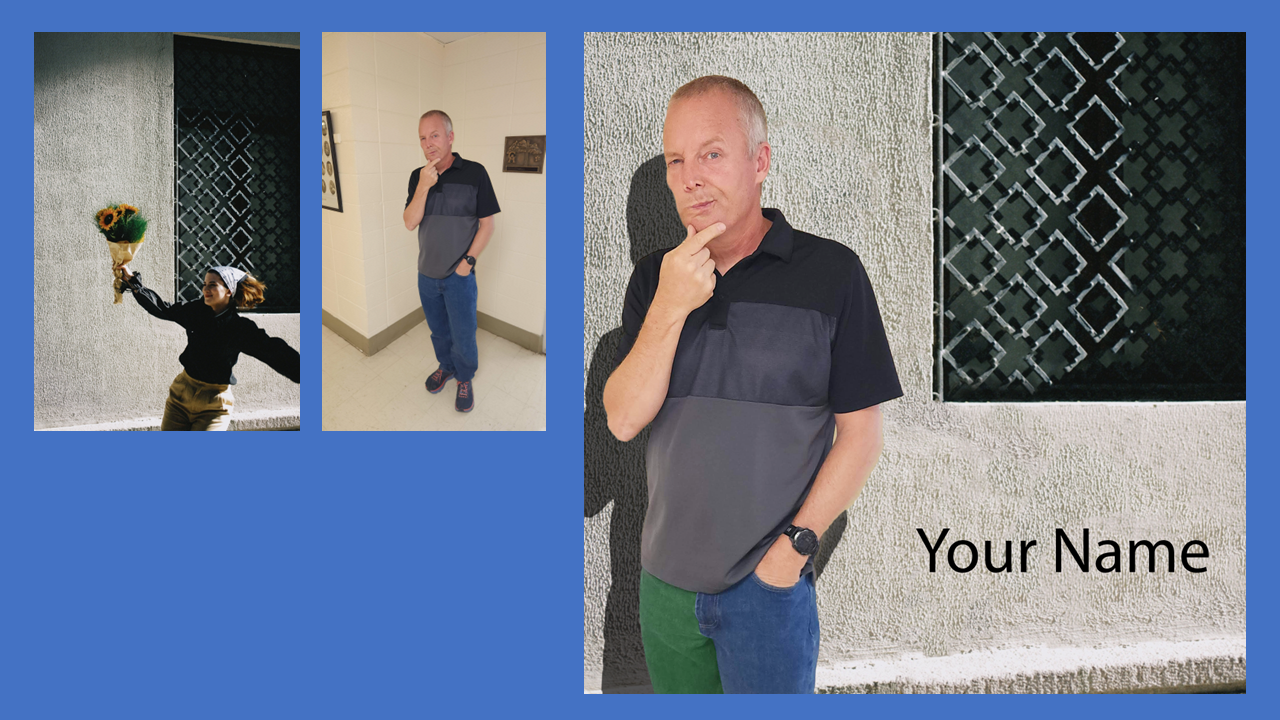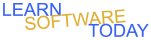Photoshop A1 Assessment
- Download the following file:
-

- Open the picture in Photoshop on the computer
- Remove the person from the photo above using a combination of the spot healing brush and the clone-stamp tool
- Take a picture of yourself with your iPad and put yourself in the picture not in front of the window
- Adjust the brightness of you so that it possibly looks like you are there
- Change the color on part of what you are wearing so that it is obvious that you changed some color using a hue and saturation adjustment layer
- Add your name to the picture
- Add a shadow of you on the wall(To do this Duplicate the layer that has you in it. Re clip the adjustment layers for you if needed. Hide the top layer of you. Select the lower layer of you. Add a hue and saturation adjustment layer. Turn on clipping. Turn lightness all the way down. Select the lower layer of you again. Move the layer to the left and down a little bit. Adjust the opacity of your layer to about 50%-70%. Unhide the top layer of you)
- Crop the photo to a square shape
- Add a hat or another object to yourself to show off your photoshoping skills. Be sure I have a good view of the window in the background and you though.
- Before you flatten the layers look back through the previous instructions and make sure you haven't missed something. Pay attention to the details in this assignment.
- When you are finished flatten the image
- Save as picture as a PNG file
- Add all of the pictures you started as small pictures on a powerpoint slide
- Add the modified picture with all your changes in as large as fits on the same powerpoint slide
- You should have a powerpoint that looks similar to the following picture
-
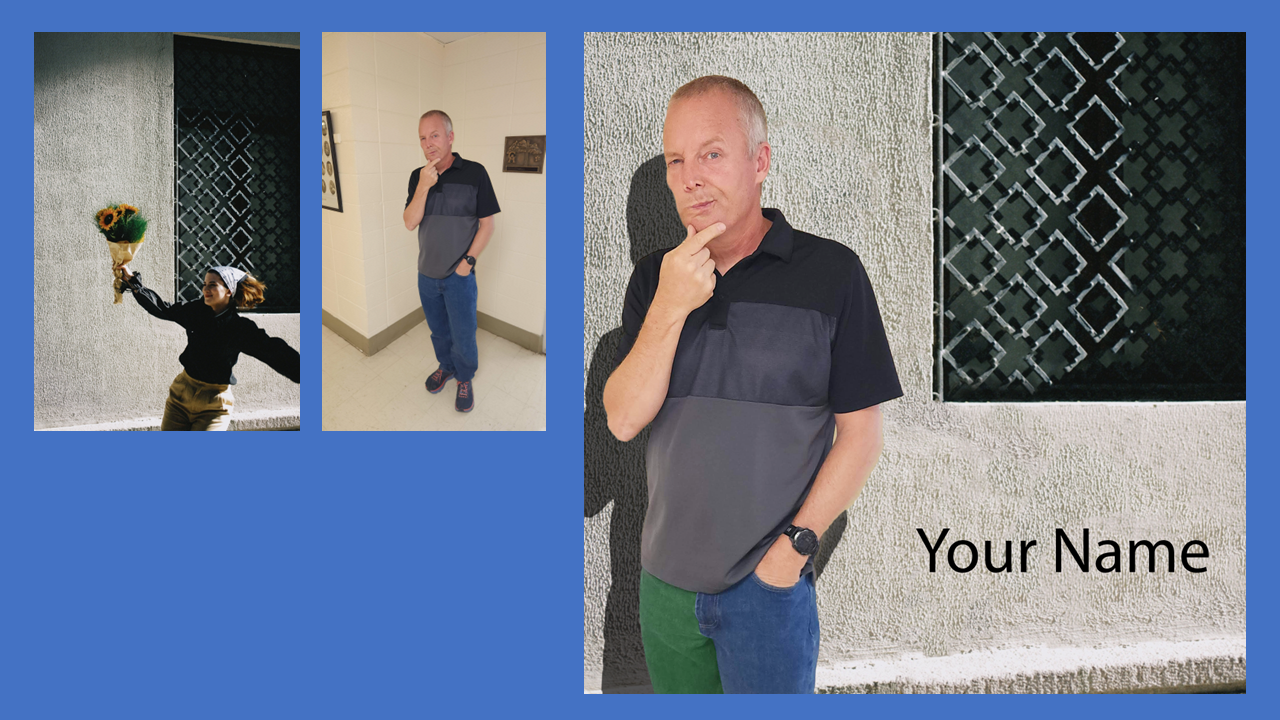
- Save the powerpoint with the namePL9yourname.pptx
- Turn in the PL9yourname.pptx picture.
COPYRIGHT © 2023-2025 LEARNSOFTWARETODAY.COM