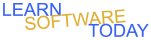Word C2L4 Safari Letter
- Download the following Word Document and Picture
- Word Document

- Open the Word document you downloaded and save it in onedrive with name WC2L4Yourname
- Turn on Rulers
- Use Ctrl-A to select the whole document
- Select the No-Spacing style
- Turn the word document into a block letter with your address as the return address
- After your address hit enter 2 times and type today's date
- Hit enter 2 times and type the following Address
- Hit enter twice
- Type Dear Nick, and hit enter twice
- Select the list of list of descriptions and turn it into a bulleted list
- Click at the end of the last paragraph and hit enter twice
- Sincerely, and hit enter 4 times
- Type your name
- Insert the Lion picture at the end of the document" Position your Insertion point at the end of the document -> Click Insert -> Click Insert Picture -> Select your Lion Picture.jpg -> Click Insert
- Resize the picture to 1.8" in height. Select the picture -> Click Picture Format -> Change the height to 1.8"
- Change the text wrapping to square. Select the picture -> Click Picture Format -> Click Wrap Text -> Click Square.
- Change the position of the picture to the top right. Select the picture -> Click Position -> Click Position in Top Right with square text wrapping.
- Delete the period after the sentence with the website
- Insert a textbox of the style Auston Quote. Click Insert -> Click Textbox -> Click Austin Quote.
- Type the following text into the new text box:Sign up for a safari today with https://www.essafaries.com
- Widen the textbox if needed so that what you typed is on one line
- Place the text box so that it has a an extra space away from the paragraph above and below before the Sincerely
- Add an Explosion 8pt Shape that is 2" by 2". Click Insert -> Click Shapes -> Click Explosion 8pts -> Change the size to 2" by 2"
- Click on the shape and type Breathtaking Wildlife
- Select the text you just typed and change it to 12pt font
- Change the Position of the shape to be between the first paragraph and the last paragraph on the right side across from the bulleted list
- Your document should look like the picture below
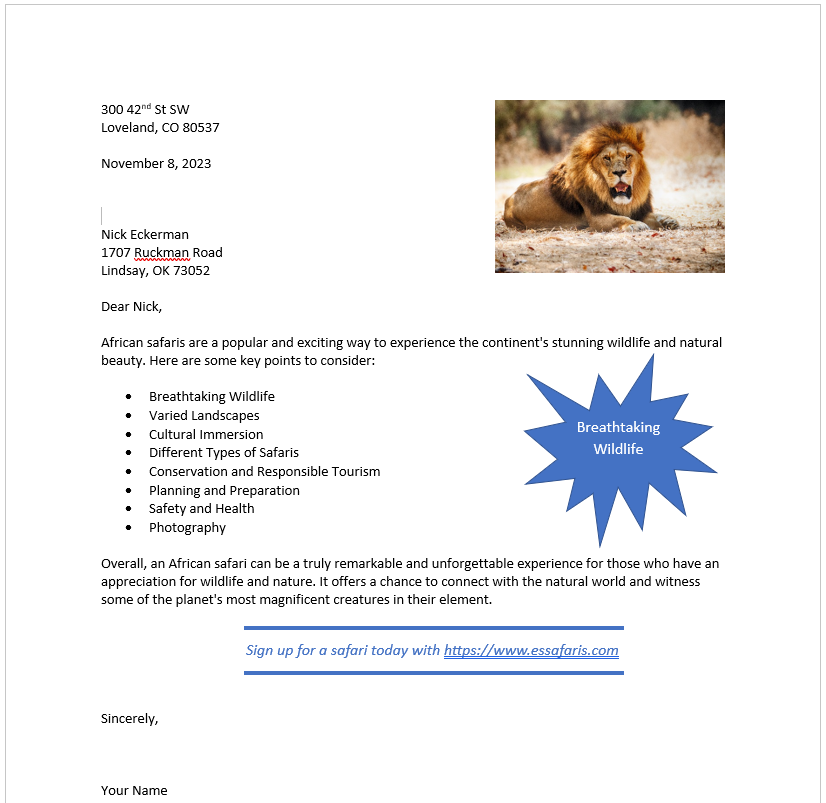
- Turn in the Word Document
Nick Eckerman 1707 Ruckman Road Lindsay, OK 73052