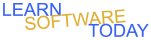Illustrator C1L5 Pen Tool
- Open Illustrator on the Computer
- Choose New file
- Choose Print
- Choose Letter
- Save your Illustrator as PenYourName
- Select the pen tool
- Change the color to a blue color
- Change the border to an orange color
- Draw a blue star shape in the top corner of your paper like the picture below
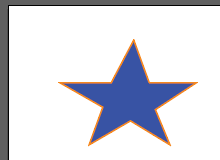
- Change the border color to a blue color
- Change the fill to a yellow color
- Draw the shape below with the pen tool
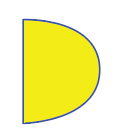
- Draw each of the following shapes with a black border and your choice of fill color
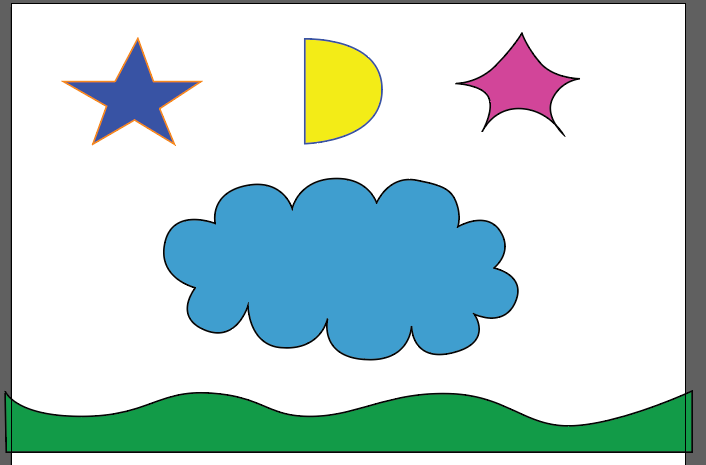
- Draw your name using the pen tool with black stroke and no fill. Click on the white square with a red diagonal line to turn off the fill like the second picture below

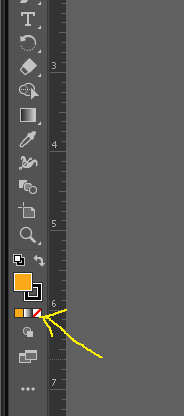
- Draw box with orange fill over the top of your name.
- Select the box.
- Right click on it
- Click Arrange
- Click Send to back
- Turn on the Rulers. Click View -> Rulers -> Show Rulers
- Change the rulers to inches instead pts. Right click on the top ruler and select inches
- Draw a box with a black border with no fill that is exactly 2 inches by 2 inches
- Make up your own logo inside the 2 inch by 2 inch box
- Add your name in a 72pt font on the bottom of the page
- Your Illustrator file should look something like the picture below
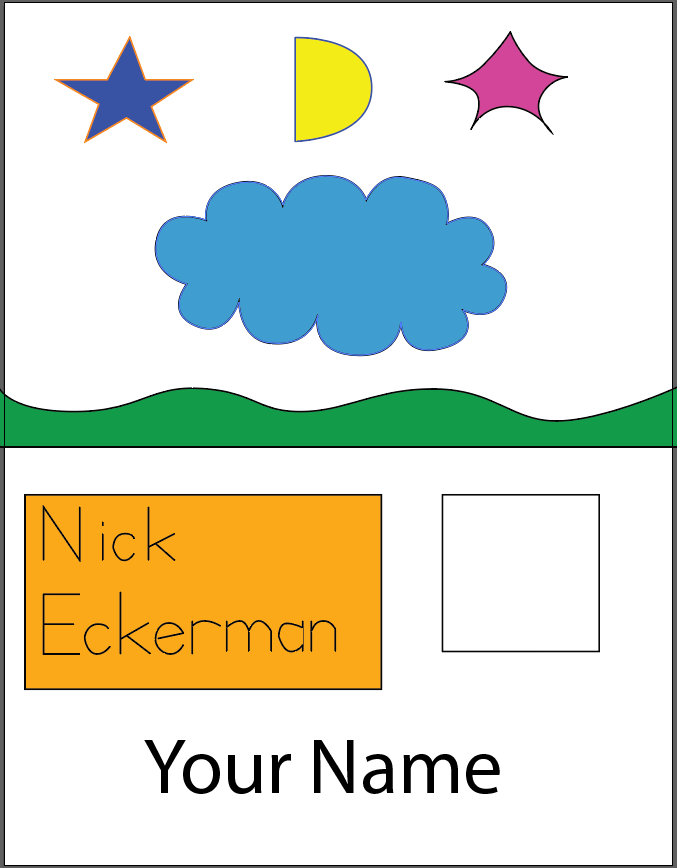
- Save your changes
- Save the file as a PDF with the name PenYourName
- Turn in the PDF file