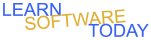Word C2L1 Lists
- Open Microsoft Word on the Computer
- Save the a blank document as ListsYourName in your space in onedrive
- Set Paragraph spacing Before to 24 points and paragraph spacing after to 36 points. Click Layout -> Change Before to 24pt and after to 36pt
- Type MEMO and press Enter
- Apply the "No Spacing" style
- Turn on rulers
- Set a left tab stop at 0.75" on the horizontal ruler and then press enter
- Type To:
- press tab and type Food Service Associates and press enter
- Type From:
- Press tab and type your own name and press enter
- Type Date:
- Press tab and insert today's date
- Press Enter:
- Type Subject:
- Press tab and type Serving Procedure
- Press Enter twice:
- Type the following:

- Press Enter twice and then type Serving Procedure
- Press Enter twice.
- Start a numbered list.
- Type the following list

- Press Enter twice to turn off numbering
- Press Enter Again to add some space.
- Type in Serving Guidelines
- Press Enter twice.
- Start a bulleted list with the four diamonds as shown in the picture below.

- Type the following list items.

- Press Enter Three times
- Type Thank you for your help in keeping our customers happy and healthy.
- Select the items in the bulleted list and sort them Alphabetically. Click Home ->

- Save your changes
- Turn the word document in
COPYRIGHT © 2023-2025 LEARNSOFTWARETODAY.COM