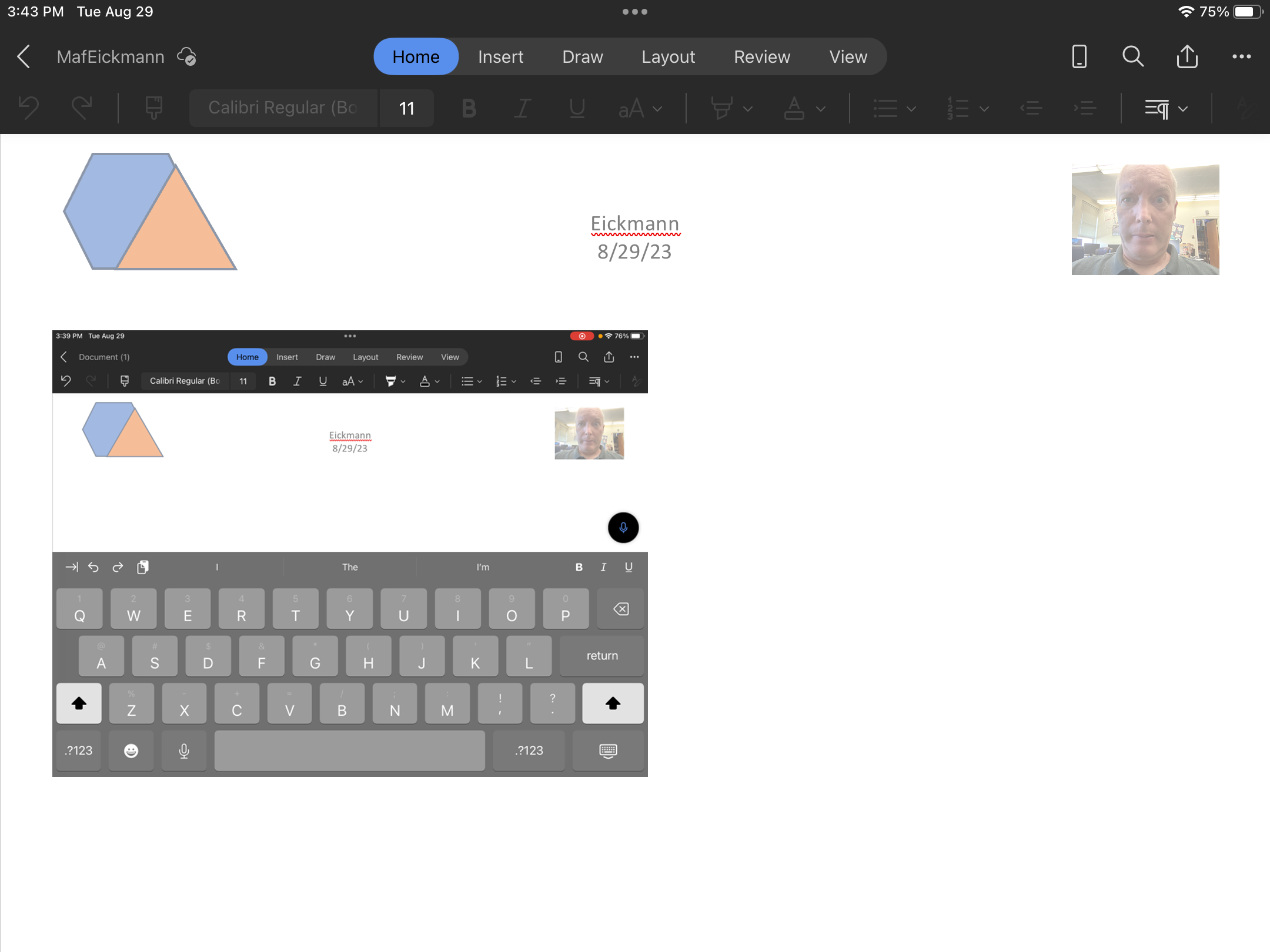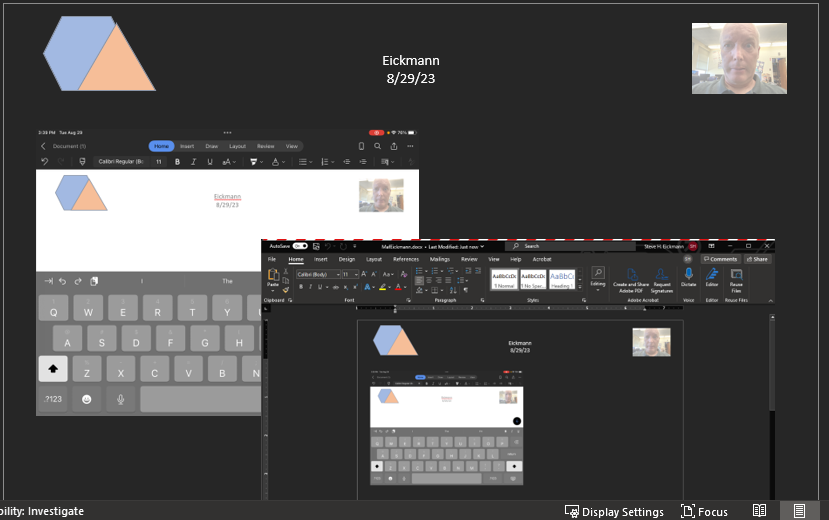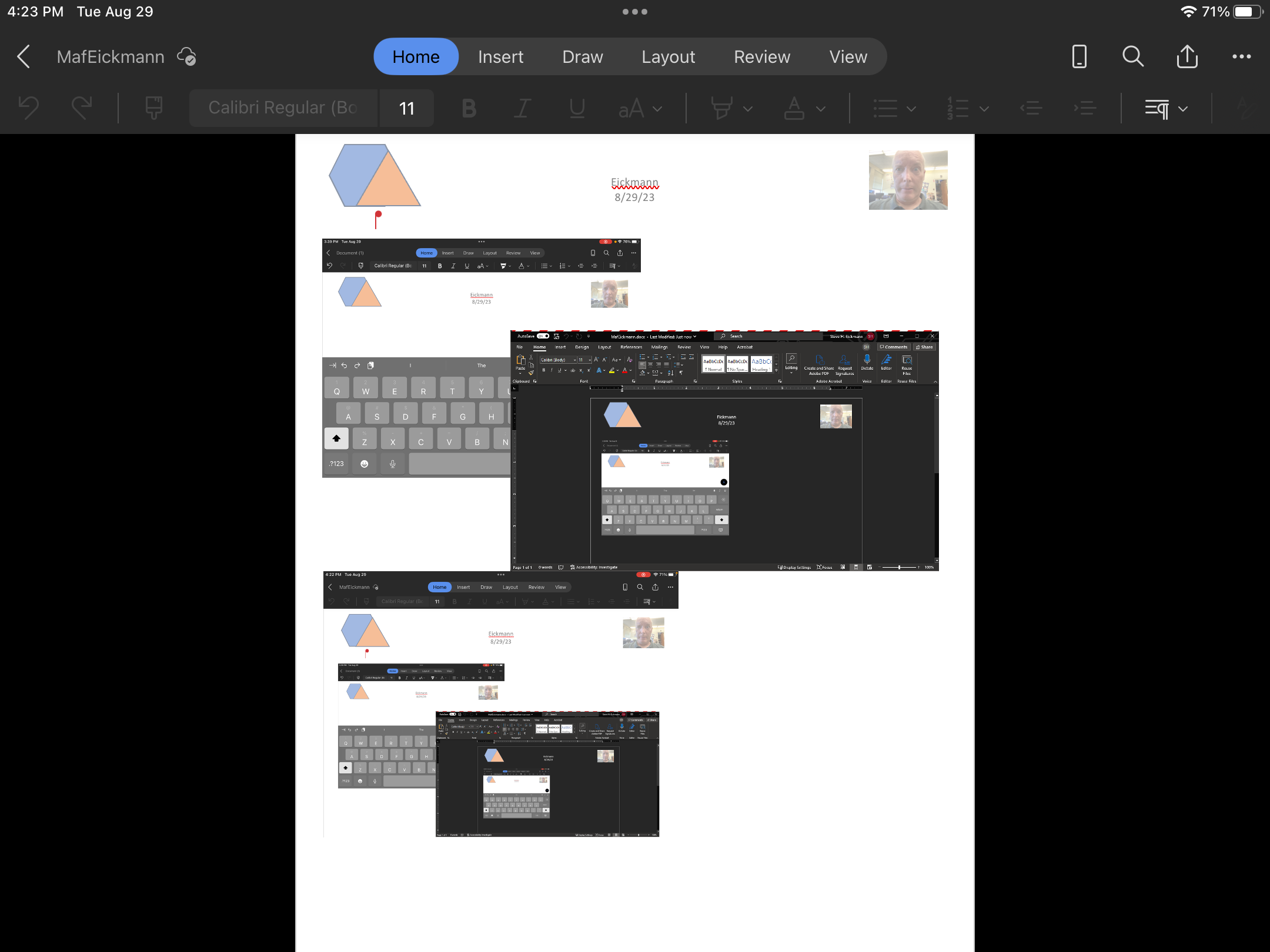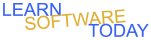Word C1L6 Moving A File
- Instruction Video
-
- Create a blank word document on your iPad.
- Make a Header that includes the following:
- In the center put Your Name
- Under your name put Today's Date
- Insert a small picture of yourself
- Decorate the header with some shapes.
- Take a screen shot of the iPad. (press the lock button and home button at the same time and then let go of home first)
- Add the screen shot as small picture in your document. Like the picture below, Change text wrapping to In Front
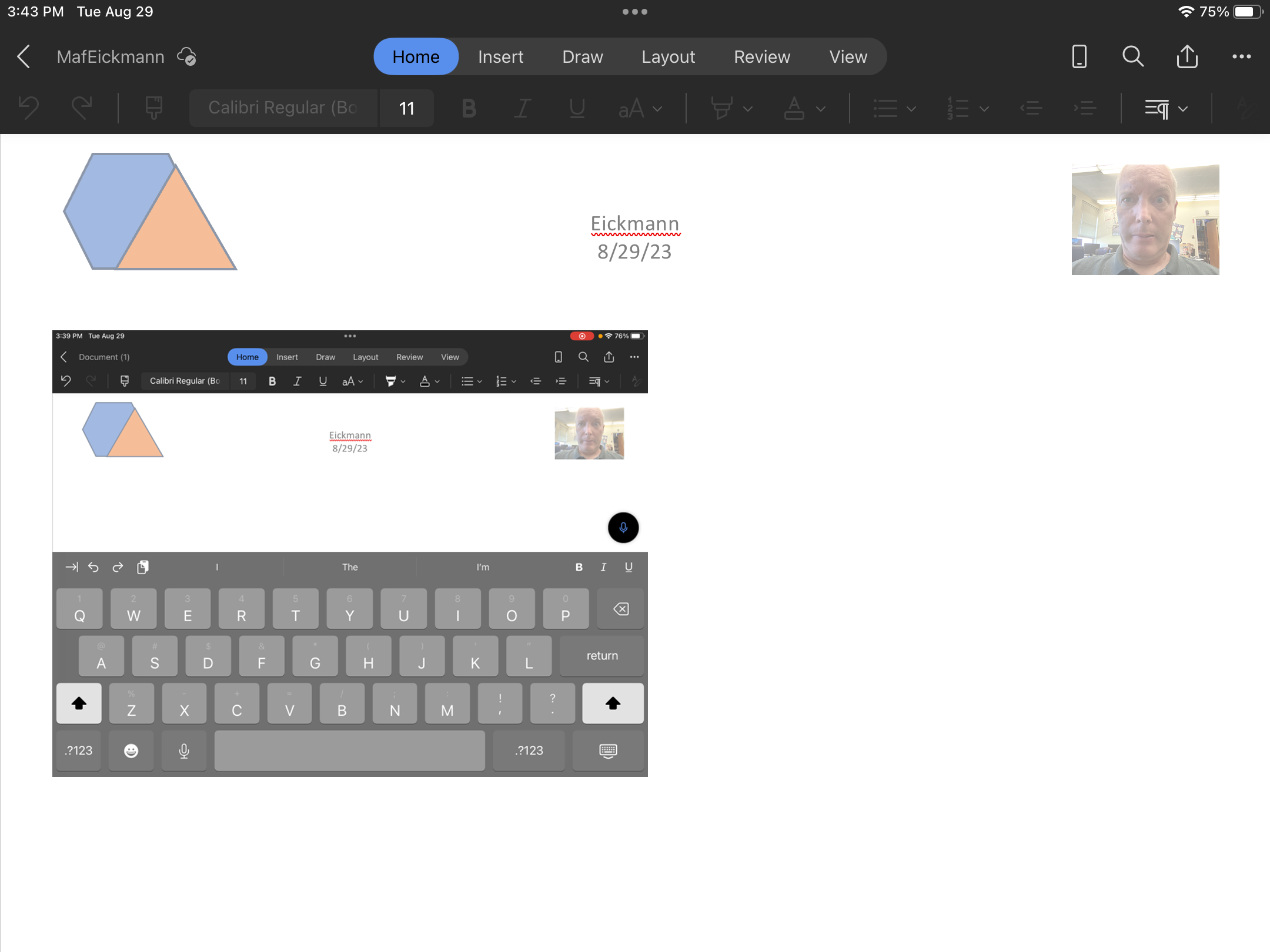
- Save your file in oneDrive with the name MAFYourName
- Close the file on your iPad
- Log into oneDrive on the computer
- Open the file in Word on the Computer this time.
- Take a screen shot on the computer (Alt-PrntScrn) with MAFYourName open in Word
- Paste the picture in Word on the computer (Ctrl-V)
- Insert the picture of the folder above into your word document so that it looks like the one below. Change Text wrapping to In Front of Text.
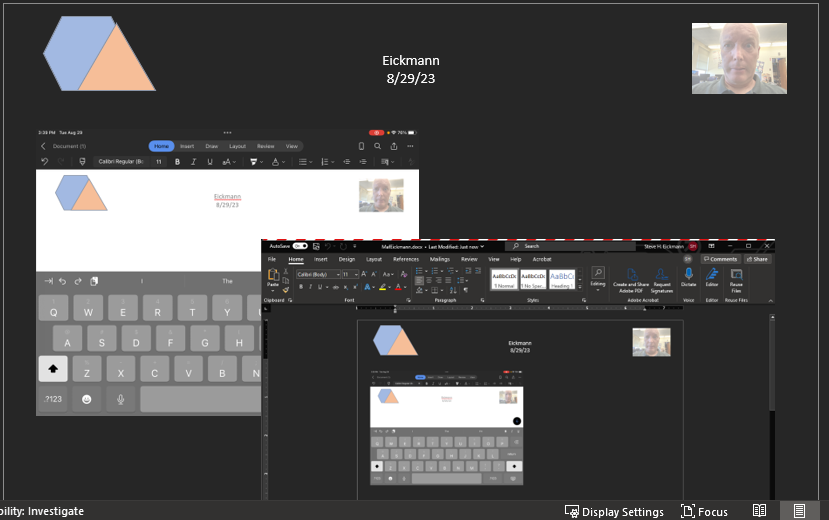
- Save your changes
- Close Word on the Computer
- Go back to your iPad and open the file again. It should show the changes you made on the the computer
- Take a screen shot on the Ipad with word open.
- Ad the picture you just took to the word document.
- It should now look like the document below:
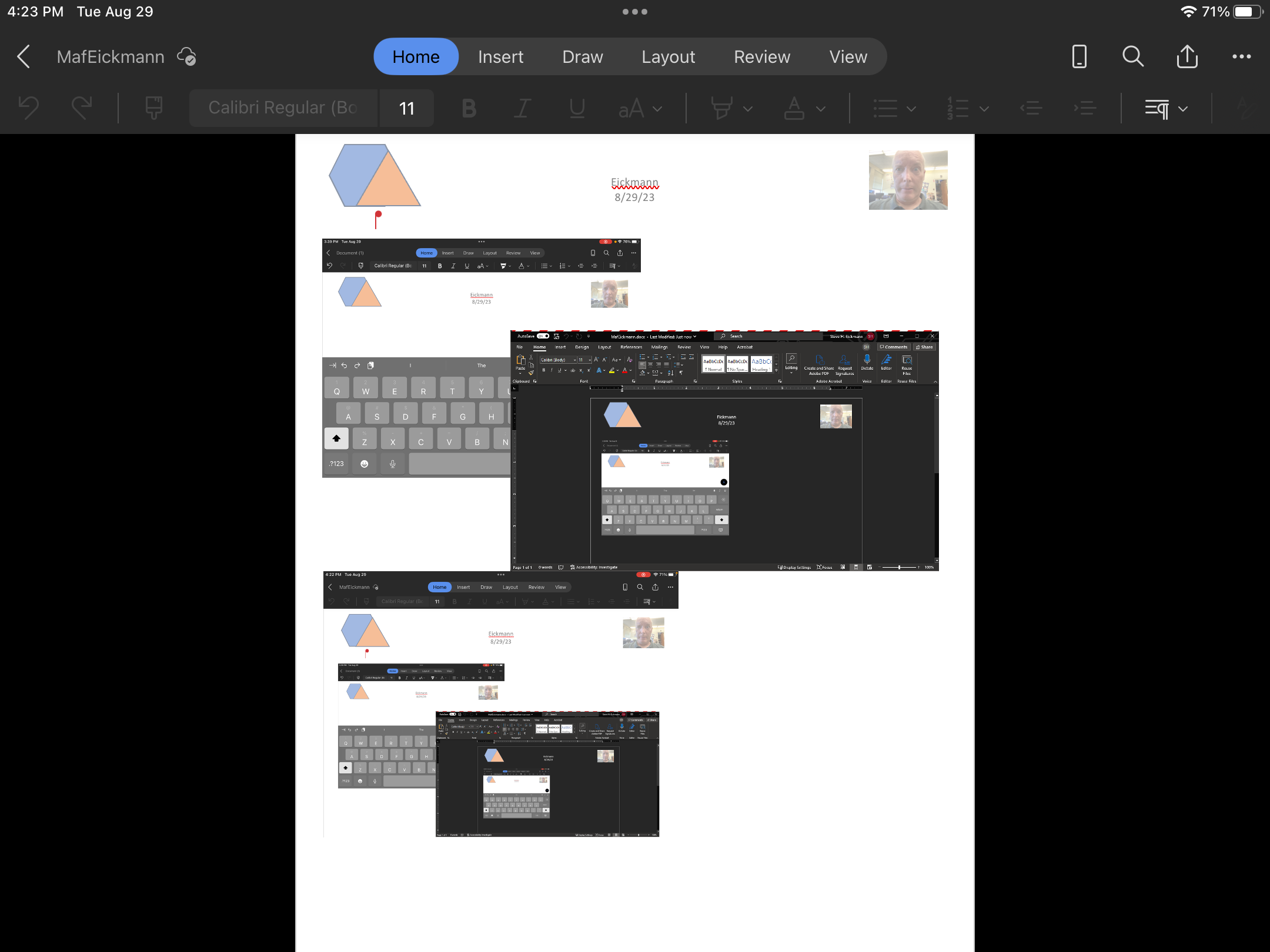
- Turn in the Word document
COPYRIGHT © 2023-2025 LEARNSOFTWARETODAY.COM