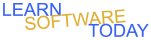Excel C1L3 Stock Tracker
- Open Excel and create a blank worksheet.
- Save the file on the server with the name StockTrackerYourName
- Create a header with the following information:
- Your name on the left.
- Page number code in the center.
- Date code on the right.
- Switch back to normal view.
- Select A1
- Type Stock Tracker
- Change A1 to the Heading 1 Cell Style
- Select A3
- Type Value
- Change to the Heading 2 Cell Style
- Select A4
- Type Stock
- Select B4
- Type Ticker
- Select C4
- Type today's date
- Select A4:C4
- Change to 20% - Accent1 Cell Style
- Select A5:B9
- Change to Accent1 Cell Style
- Use finance.yahoo.com to look of five stocks that are one the NASDAQ or the NYSE
- Put the company name in the Stock Column
- Put the Ticker in the Ticker column.
- Put the most recent price in under today's date.
- In cell A11 Type Shares
- In cell B11 Type Value
- Change the range A11:B11 to 20% - Accent1 Cell Style.
- Select A12:A16
- Change to cell style Accent1
- Type Total in Cell A17
- Select A17:B17
- Apply the 40% - Accent5 Cell Style
- Select B17
- Type =SUM(B12:B16)
- Select B12
- Type =C5*A12
- Change to Accounting Format
- Select B12 Again
- Drag the fill handle down to B16 to copy the formula.
- Select the range C5:C9
- Change to Accounting Format
- Select B17
- Change to Accounting Format
- Adjust the width of Column A and Column B so you can see everything.
- Your spread sheet should look like the one below except that you should have five stocks and a total of just under $10,000

- Adjust the number of shares so that you have spent just under $10,000 Total
- Save your changes
- Turn it in
COPYRIGHT © 2023-2025 LEARNSOFTWARETODAY.COM