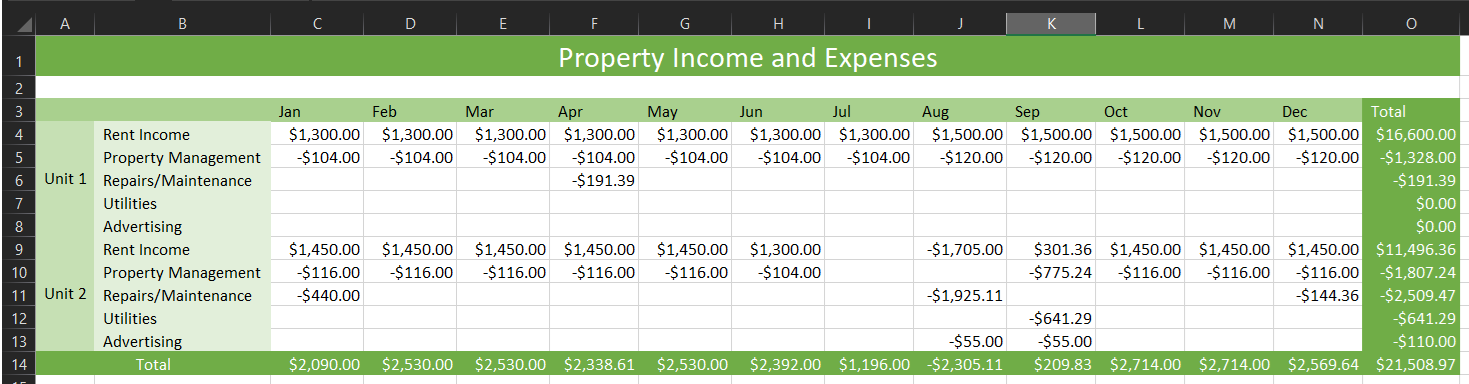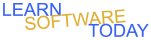Excel C1L4 Rental Income
- Open Excel and create a blank worksheet.
- Save the file on the server with the name ExcelC1L4YourName
- Create a header with the following information:
- Your name on the left.
- Page number code in the center.
- Date code on the right.
- Switch back to normal view.
- Select the range A1:O1 and merge and center it
- Change A1 to the Accent 6 cell style
- Select A1 and change the font to 20point and type Property Income and Expenses
- Select B4 and type Rent Income
- Select B5 and type Property Management
- Select B6 and type Repairs/Maintenance
- Select B7 and type Utilites
- Select B8 and type Advertising
- Autofit the width of Column B
- Select the range A4:A8 and merge and center it. Type Unit 1 in the new cell
- Center the contents of cell A4 vertically
- Select the range A4:B8 and copy it
- Select cell A9 and paste the information you copied
- Change A9 to Unit 2
- Autofit the width of Column A
- Select the range A4:A13 and change to the 40% - Accent 6 cell style
- Select the range B4:B13 and change to the 20% - Accent 6 cell style
- Select C3 and type Jan
- Select C3 and use the fill handle to fill in the months of the year from C3 to N3. Watch the following video if you are not sure how to do this
-
- Select O3 and type Total
- Select O4 and type =SUM(C4:N4)
- Select O4 and use the fill handle to copy O4 down through O13
- Select C14 and type =SUM(C4:C13)
- Select C14 and use the fill handle to copy C14 over through cell O14
- Select the range A14:B14 and merge and center it
- Select A14 and type Total
- Select the range A14:O14 and change to Accent 6 cell style
- Select the range O3:O13 and change to Accent 6 cell style
- Select the range A3:N3 and change to the 60% - Accent 6 cell style
- Select the range A2:O2 and merge and center it
- Select the range C4:O14 and change to currency format
- Select cell C4 and type 1300
- Select cell C4 and use the fill handle to fill 1300 in the range C4:I4
- Select cell J4 and type 1500
- Select cell J4 and fill 1500 in the range J4:N4
- Select cell C5 and type =-C4*.08
- Select cell C5 and use the fill handle to copy the formula to the range C5:N5
- Select cell F6 and type -191.39
- Select cell C9 and type 1450
- Select cell C9 and use the fill handle to fill 1450 in the range C9:N9
- Select cell I9 and delete the contents
- Change cell H9 to 1300
- Change cell J9 to -1705
- Change K9 to 301.36
- Select the range C5:N5 and copy it. Select cell C10 and paste it
- Select the range I10:K10 and delete the contents
- Select K10 and type -775.24
- Select cell C11 and type -440
- Select cell J11 and type -1925.11
- Select cell N11 and type -144.36
- Select cell K12 and type -641.29
- Select cell J13 and type -55
- Select K13 and type -55
- Select Columns A through O and autofit all of them
- Your Spreadsheet should look like the picture below
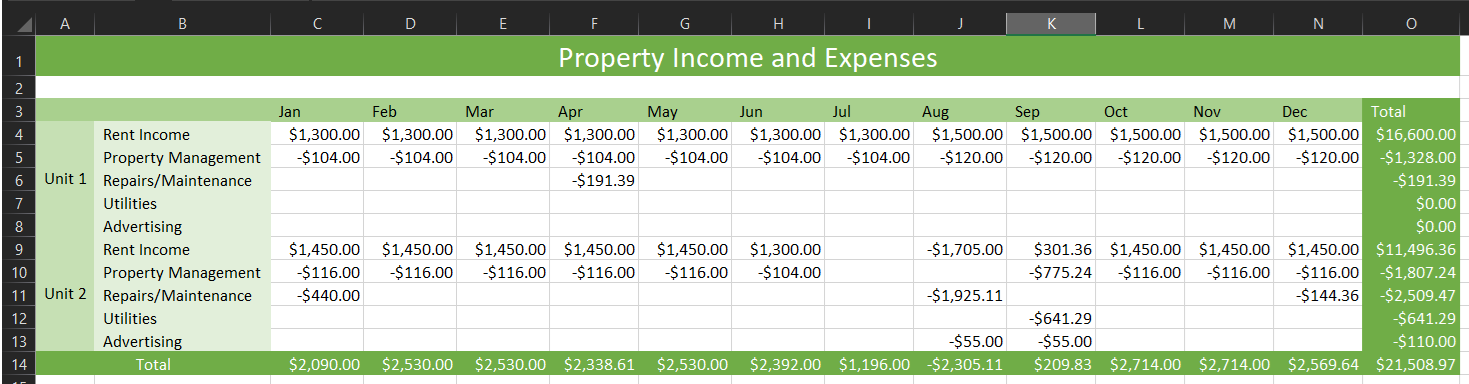
- Turn it in
COPYRIGHT © 2023-2025 LEARNSOFTWARETODAY.COM