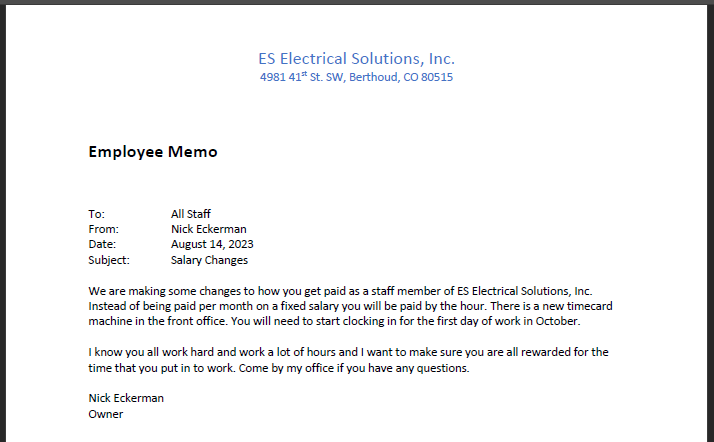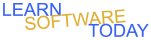Word C1L1 Employee Memo
- Double Click in the Header area of word in the center.
- Change to a 16pt Calibri font
- Type ES Electrical Solutions, Inc. and press enter
- Change font to 11 pt
- Type 4981 41st St. SW, Berthoud, CO 80515
- Select all of the text in the header
- Change the font color to blue accent 1
- Double Click out of the Header area
- Change the font color to black text 1
- Hit Enter 2 times
- Change font back to 16pt and make it bold
- Type Employee Memo
- Hit Enter 2times
- Change the font back to normal(not bold) and 11pt
- Change to the no spacing style
- Turn on the ruler
- Create a tab at 1 inches
- Type To: and hit tab and type All Staff and hit enter
- Type From: and hit tab and type Nick Eckerman and hit enter
- Type Date: and hit tab and type August 14, 2023 and hit enter
- Type Subject: and hit tab and type Salary Changes and hit enter 2 times
- Type the following paragraph:

- Hit enter 2 times
- Type the following:

- Hit enter 2 times
- Type: Nick Eckerman
- Hit enter once
- Type: Owner
- Your finished Memo should look like the picture below
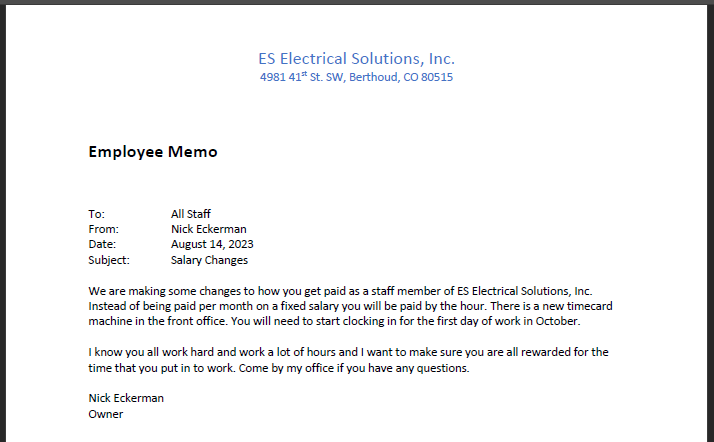
- Turn in the Word document
COPYRIGHT © 2023-2025 LEARNSOFTWARETODAY.COM