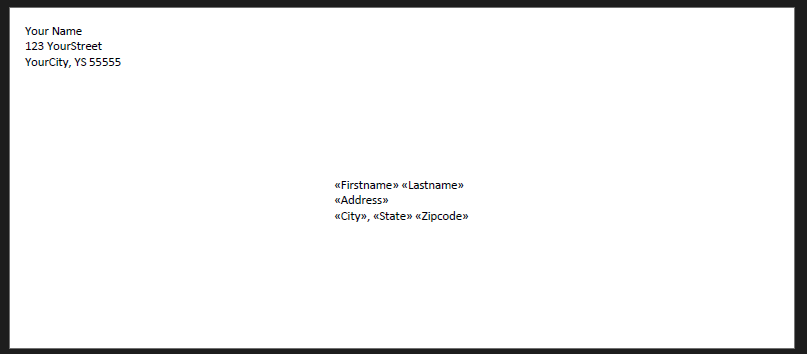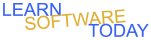Word C2L3 Create Envelopes
- Open Microsoft Excel on the Computer
- Save the file as E2YourName
- Create a spreadsheet with 30 addresses like the example below. Be sure you use the same first line as shown below and then add the 30 addresses below. Use a random address generator online for ideas

- Close the Excel file
- Turn in the Excel file
- Open Microsoft word on the computer
- Save it in onedrive with the name E2YourName
- Change to Layout to an #10 Envelope. Click Layout -> Click Size -> Envelope #10. If there is no #10 Envelope option, choose more paper sizes -> scroll to the bottom of the paper size options -> choose custom size. Enter a width of 9.5 inches and height of 4.125 inches
- Change to Landscape. Click Orientation -> Click Landscape
- Change Margins to .18 on all sides. Click Margins -> Custom Margins -> Change top, Bottom, Left, and Right Margins to .18
- Switch to the No-Spacing Style
- Type in your address like the same picture below:

- Set a tab at 3.75 inches
- Hit enter until you are down to the middle of the envelope from top to bottom
- Hit Tab
- Start a Mail Merge. Click Mailings -> Click Start Mail Merge -> Click Step-by-step Mail Merge wizard -> Click Next Starting document -> Click Next: Select recipients -> Click Browse -> Find your E2YourName spreadsheet file with your 30 addresses -> Make sure First row of data contains column headers is selected -> Click OK -> You should see sample addresses from your spreadsheet. Click OK
- Select Next: Write your letter
- Insert Codes for a good address in the middle of the letter like the picture below: Click Insert Merge Field -> Insert FirstName -> type a space -> Insert Lastname -> Hit enter -> Hit tab -> Insert Address-> Hit enter -> Hit tab -> Insert city -> Type , and a space -> Insert state -> hit space -> insert zipcode -> Your address should look like the picture below:
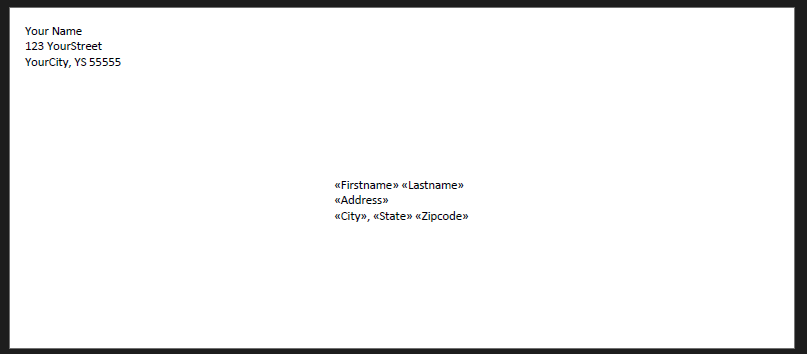
- Select Next: Preview your letters
- The codes should now be your first address from your spreadsheet
- Select Next: Complete the merge
- Select Edit individual letters
- Select All and press OK. Word will create a new document that has all of your 30 envelopes with all 30 address. Save this Word document that has all letters with the name E2MergedYourName
- Turn in the file with the name E2MergedYourName
COPYRIGHT © 2023-2025 LEARNSOFTWARETODAY.COM